Create PowerPoint Presentation for a workflow diagram can be as easy as a pie with a professional workflow diagram creator.
A workflow diagram is a graphical depiction of steps taken, time spent, distance traveled, and other aspects of the way a particular piece of work is done.
Software to Create Workflow Diagram
A good workflow diagram creator should be a diagram program which almost prepares everything for users and that’s why so many people choose it to create their workflow diagrams. Following are part of its handy features.
- It provides a large quantity of standard workflow symbols for users to drag-and-drop and start drawing quickly.
- Abundant flowchart templates are offered for free downloading and editing. Just download one you like and customize the contents to meet your different demand.
- Smart drawing guide of it connects, aligns and spaces symbols automatically without doing those one by one.
- It supports inserting hyperlinks, attachments and notes to diagrams, which makes diagrams more resourceful and attractive.
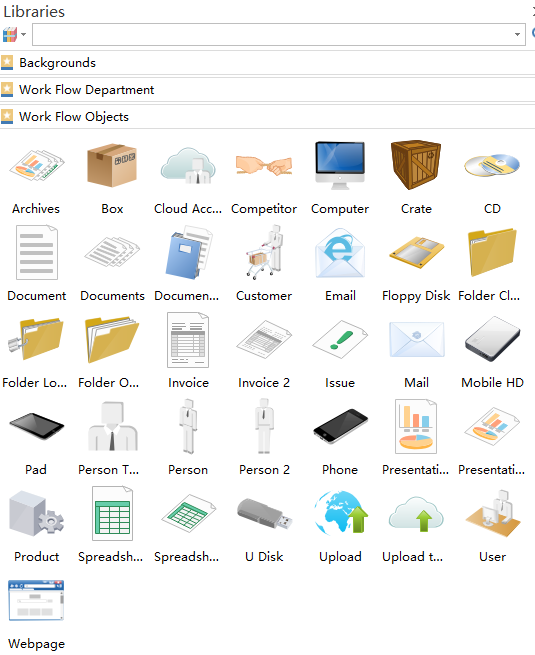
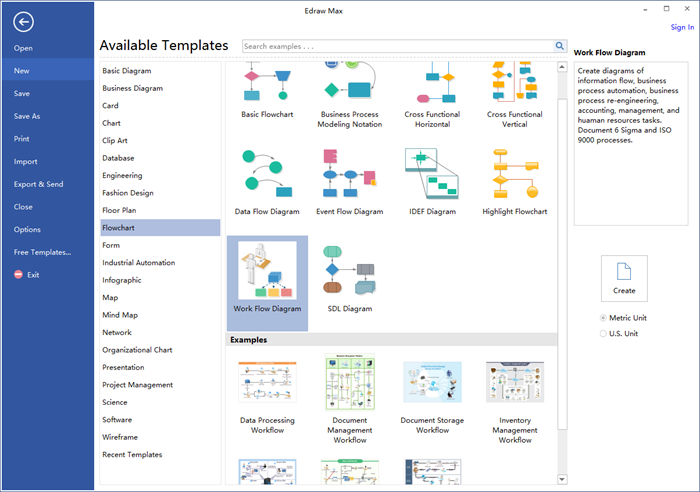
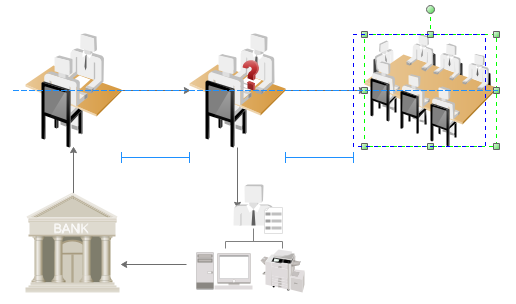

Steps to Create Workflow Diagram
Creating workflow diagram with this smart workflow diagram creator saves you lots of time and energy since it has already finished almost everything.
- Launch the software, go to the File menu and open a blank drawing page.
- Drag the workflow shapes you need from left libraries and drop on the drawing page.
- Double click shapes to add contents, then click any blank area on the page to finish type.
- Connect workflow symbols by clicking floating button around or choosing a proper connector in Connector under Home page.
- Click Save under File menu to save your workflow diagram as default format .edxx or choose Save as to save as other formats you prefer.
Create PowerPoint Presentation for a Workflow Diagram
After successfully creating a workflow diagram, creating PowerPoint Presentation for it can be super easy with just a few mouse clicks.
Go to File menu again and click Export&Send, choose Office and click PowerPoint, then browse your computer to find a proper location to save your workflow diagram in PPT format.
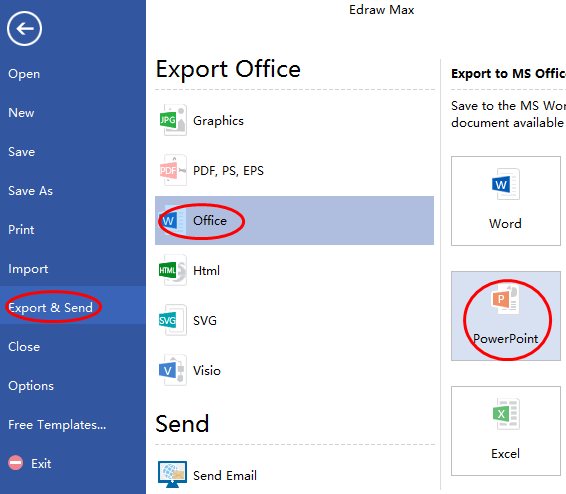
Here is the created PowerPoint presentation for a workflow Diagram.
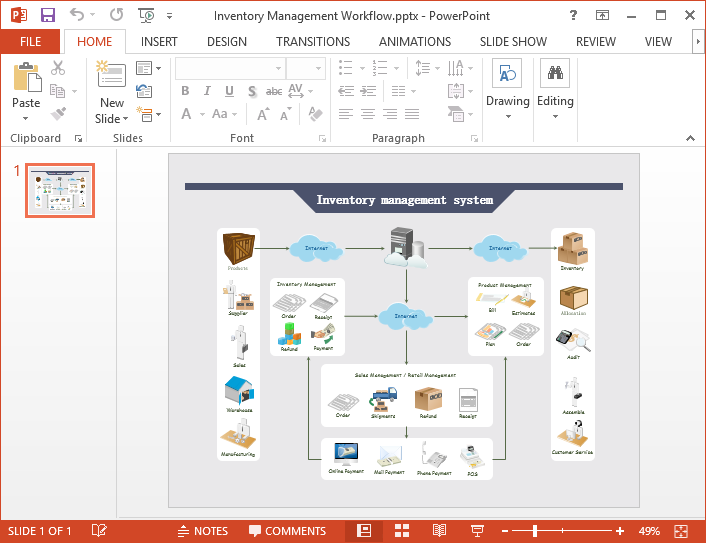
没有评论:
发表评论