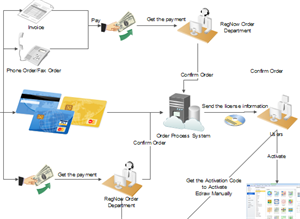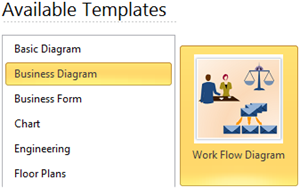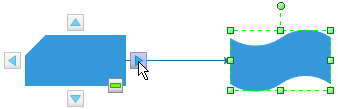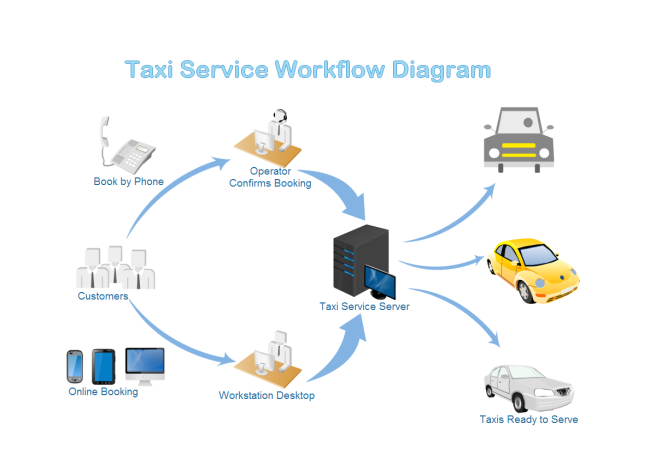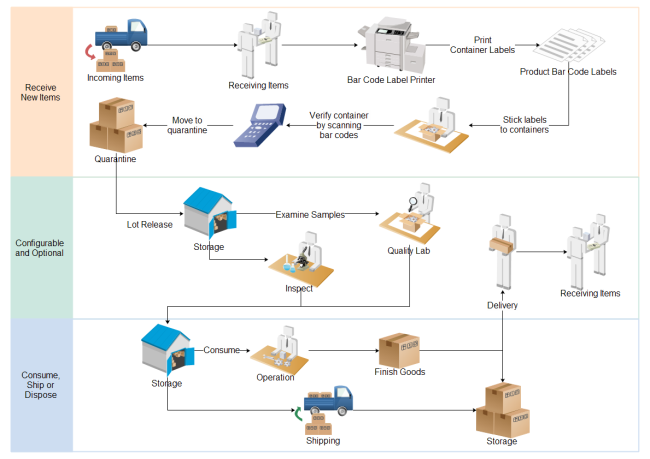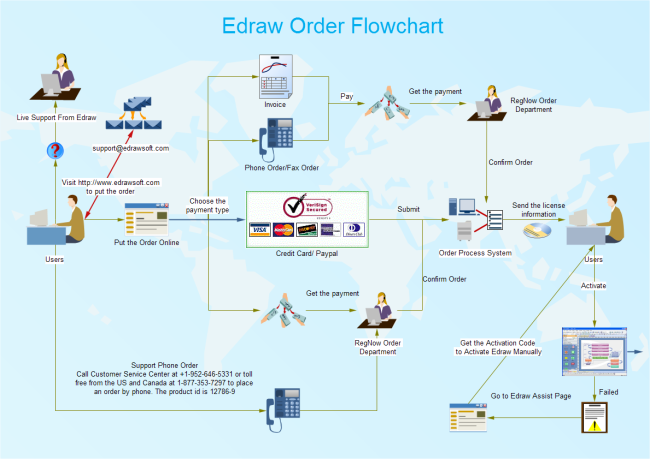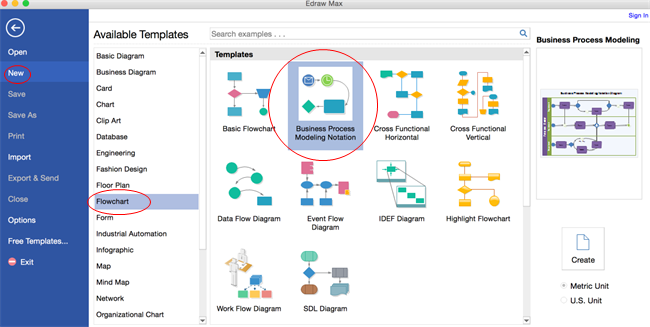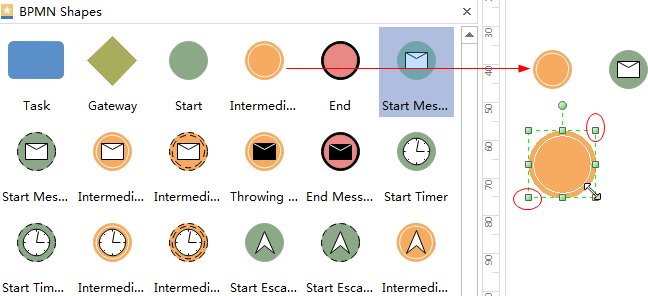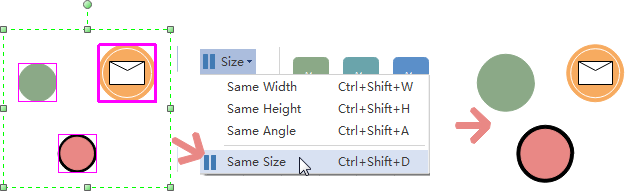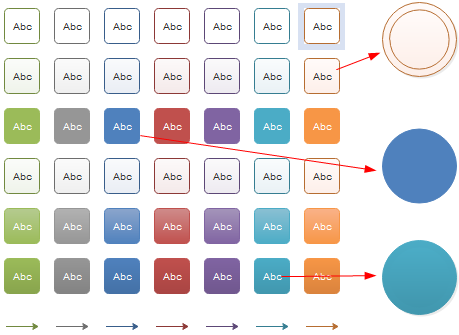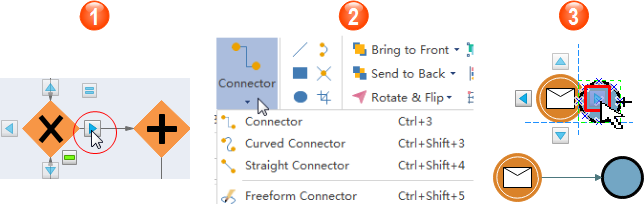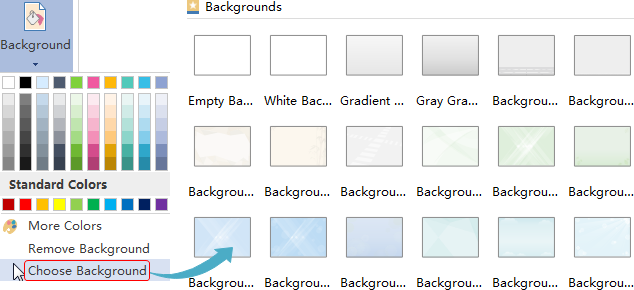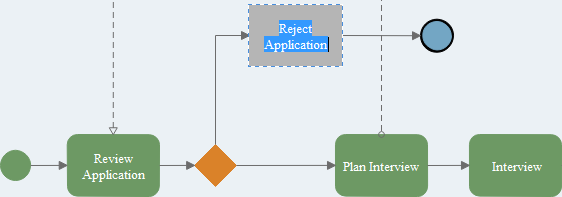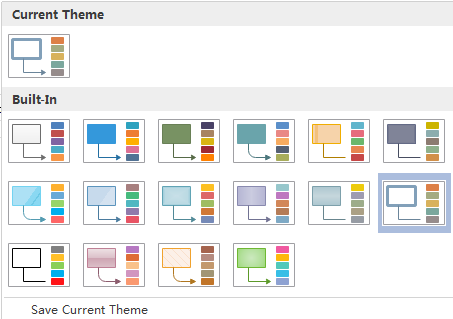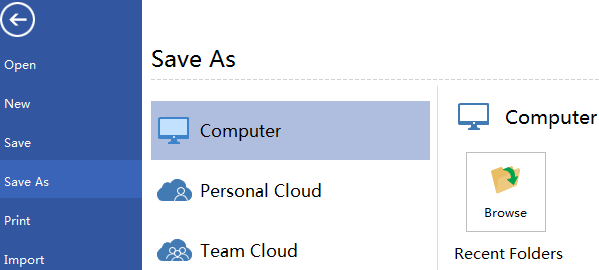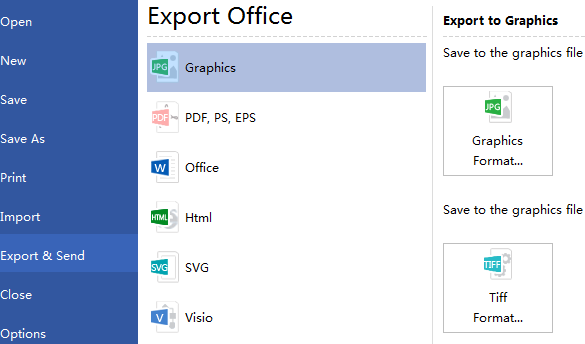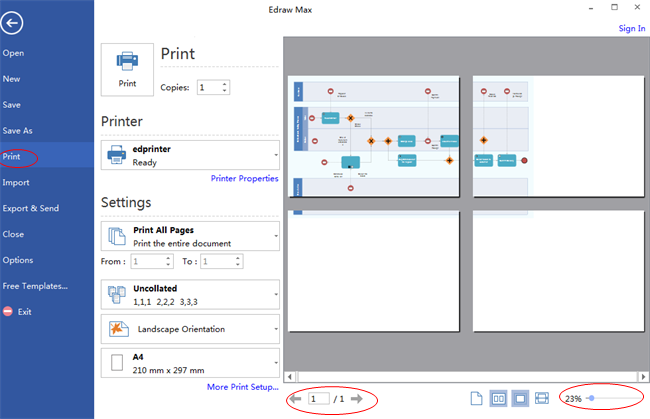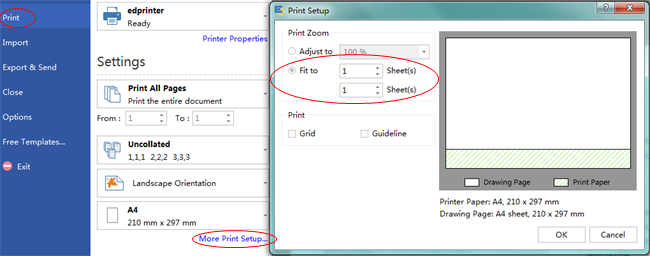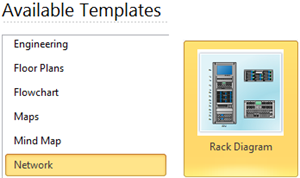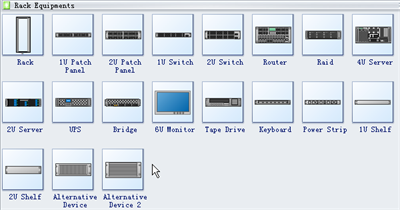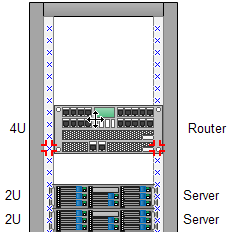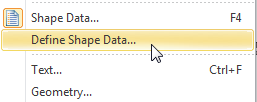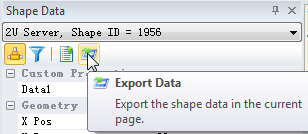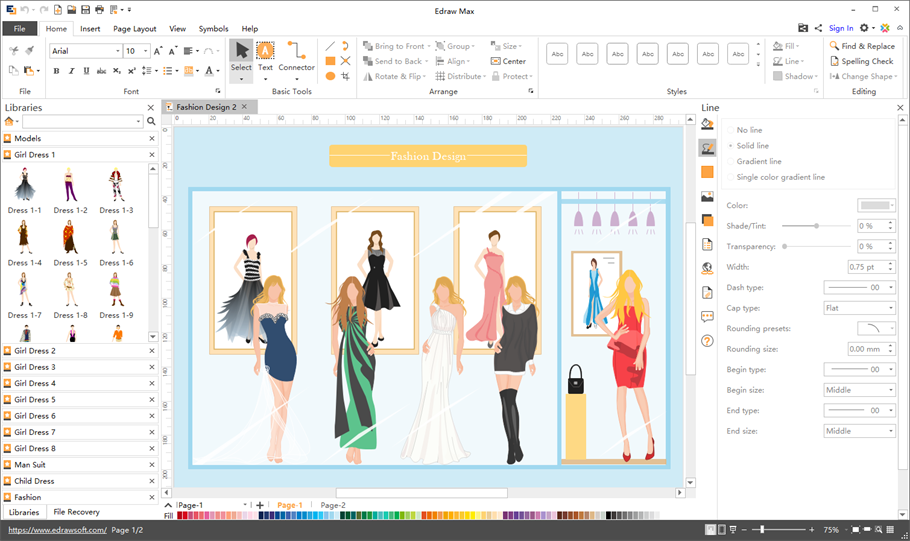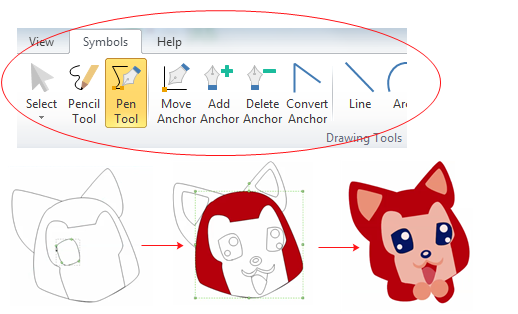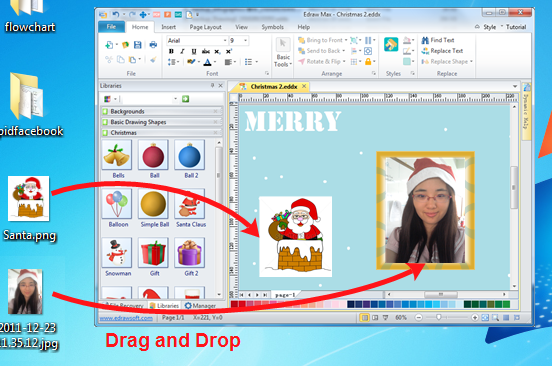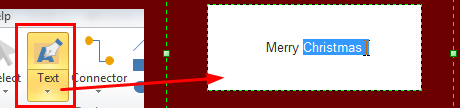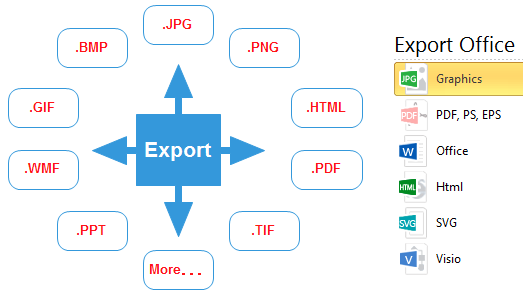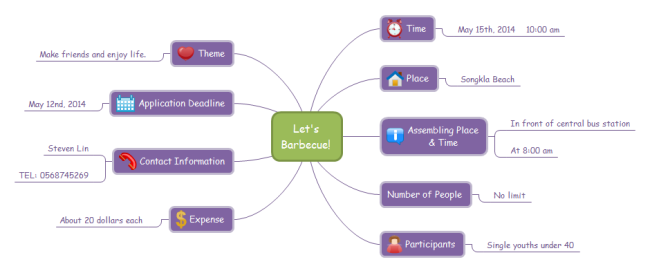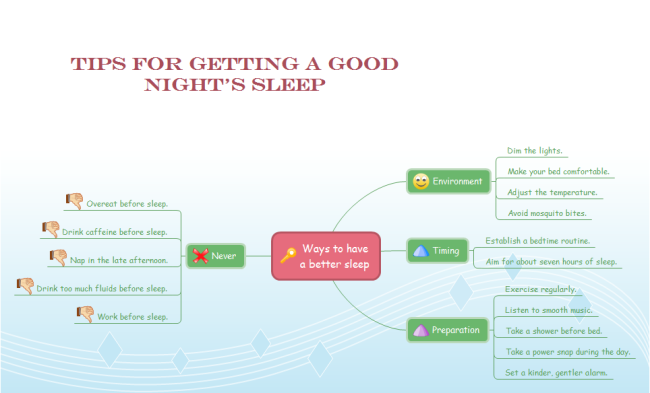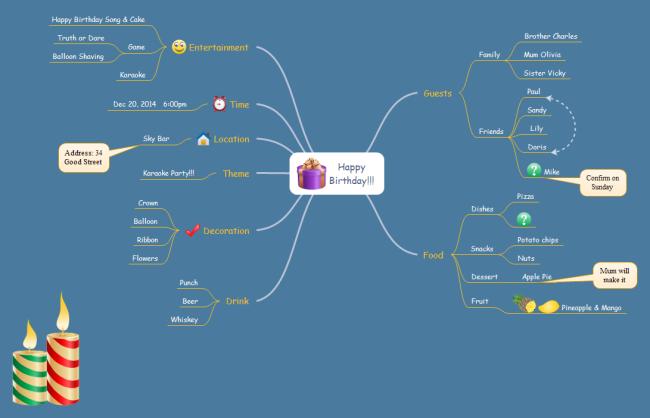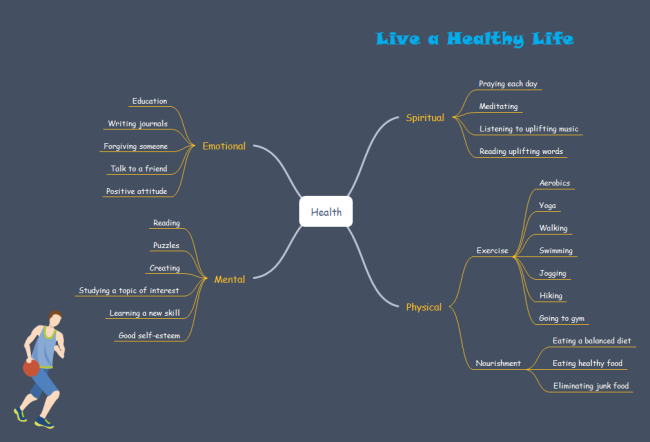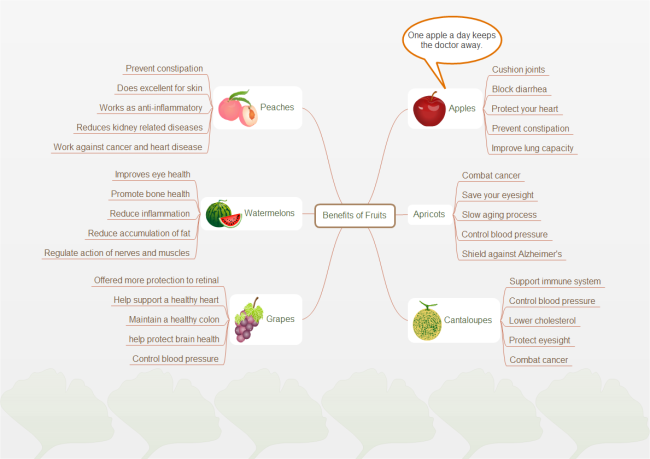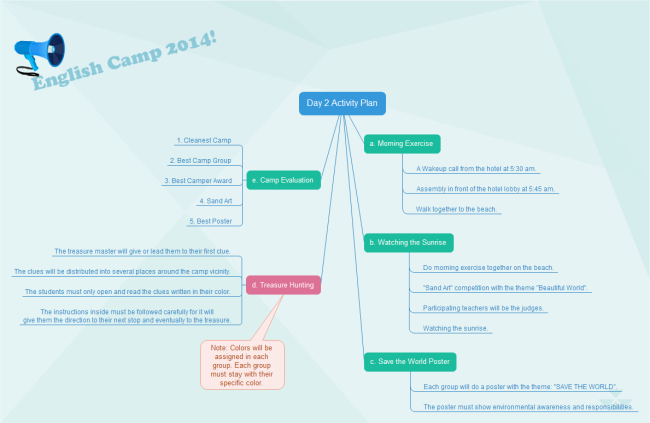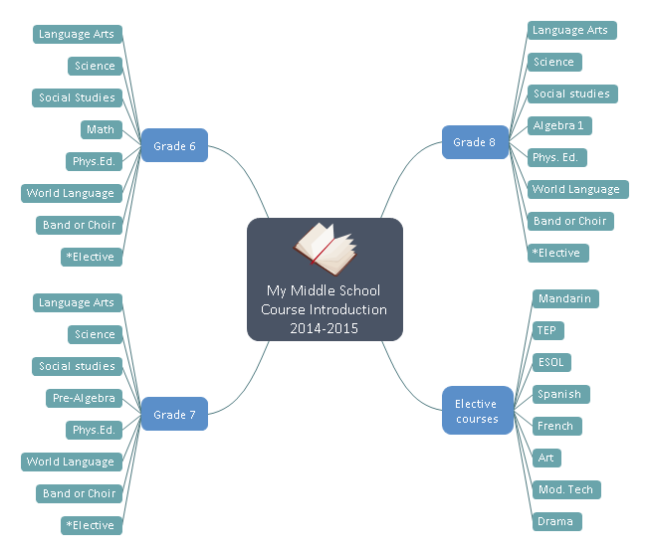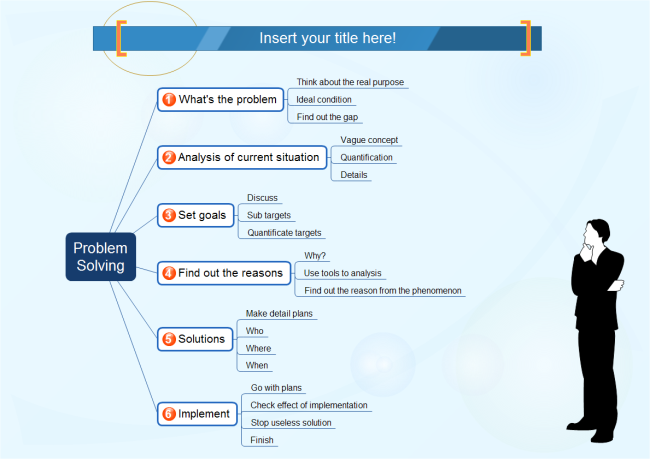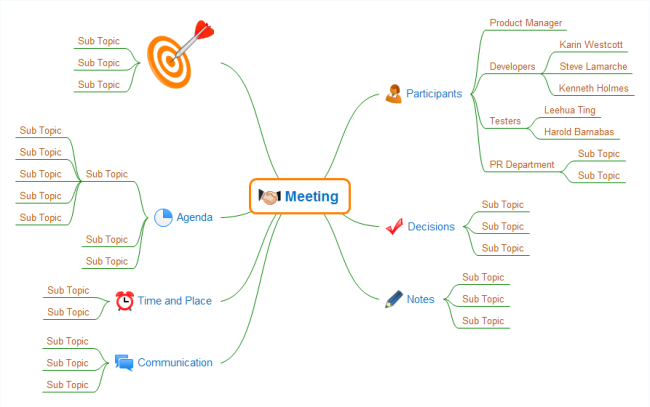Financial audit, as an objective evaluation of an organization's financial reports and financial reporting processes, is usually carried out by experts who are working on the financial statements. Owing to its crystal clear structure, it is also widely-used for representing an audit process.
Flowchart, a type of diagram that represents an algorithm, workflow or process, showing the steps as boxes of various kinds, and their order by connecting them with arrows. Therefore, flowcharts are often used in auditors’ activity.
Following tutorial will show you how to create an audit flowchart effortlessly and efficiently.
Step One: open a flowchart template
Launch the flowchart maker, on the File menu, go to New >Flowchart, and then double click Basic Flowchart to pen a blank drawing page for creating an audit flowchart.

Step Two: add flowchart shapes to the diagram from library
Library on the left panel of the program covers all flowchart shapes needed to draw an audit process flowchart, simply drag and drop them onto your drawing page.
Tips: you can change a shape's color and border by clicking any style under the Home tab in the Styles group.

Step Three: connect flowchart shapes
Shapes are connected automatically by clicking the floating action button to generate connectors between two shapes.
Tips: if two shapes are aligned, a straight connector is generated. If not, a right-angle connector will appear. -> Right click a connector to change its style.

You can also use Connector tool under Home tab to connect shapes manually.
Step Four: add flowchart contents
To add text content to a shape or connector, double click it, and then type. Click on any blank area of the page to finish typing. After that, you have completed an audit flowchart.
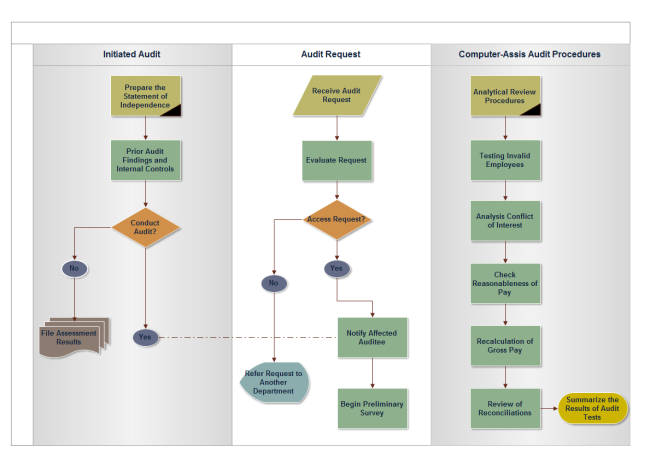
Step Five: save or export completed audit flowchart
Click Save on File tab to save as the default .eddx format, or you can also select Export & Send under File to export the audit flow chart to images, PPT, PDF, Word format .etc.

Click flowchart examples to view and download more examples.
For more detailed information, please refer to How to Create a Fantastic Flowchart.