A simple guide on how to edit an existing infographic template to your needs and a quick overview of a powerful and humanized infographic maker.
Steps to Edit Existing Infographic Template
Below are detailed steps to edit infographic templates.
Step 1. Open A Template
The first step is launching infographic software, clicking New > Infographic to open a infographic template.

Step 2. Change the Content
Pitch on the existing content and press Delete Tab to delete them, then adding your own text.
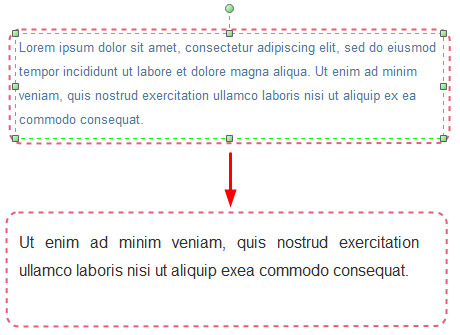
Step 3. Replace The Icons
What we are going to do now is replacing the current infographic elements. Just opt for the existing icon and replace it with the icon you drag from the left libraries.
Step 4. Substitute The Charts
After that, it’s time to delete the existing charts and substitute with your own charts and data.
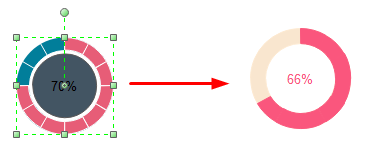
Step 5. Save or Export The Edited Infographic
The newly edited infographic is almost ready after finishing above steps. And now users can click Save on File tab to save the new infographic as the default .eddx format; or users can also choose Export & Send to under File menu to export the infographic to common formats for sharing more conveniently.
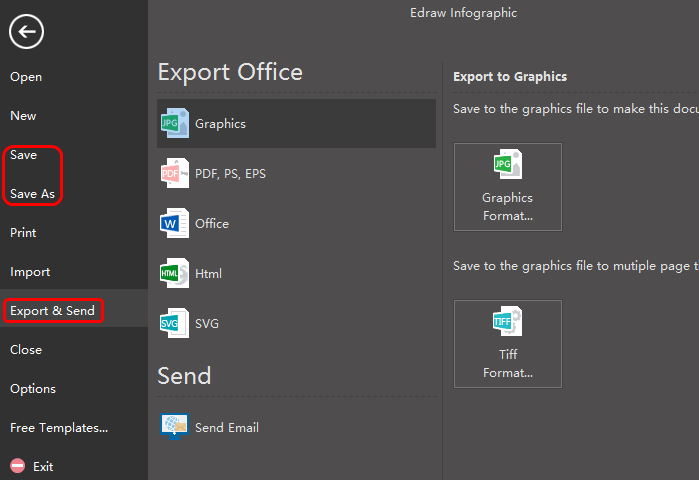
Below is the edited infographic template for your reference.
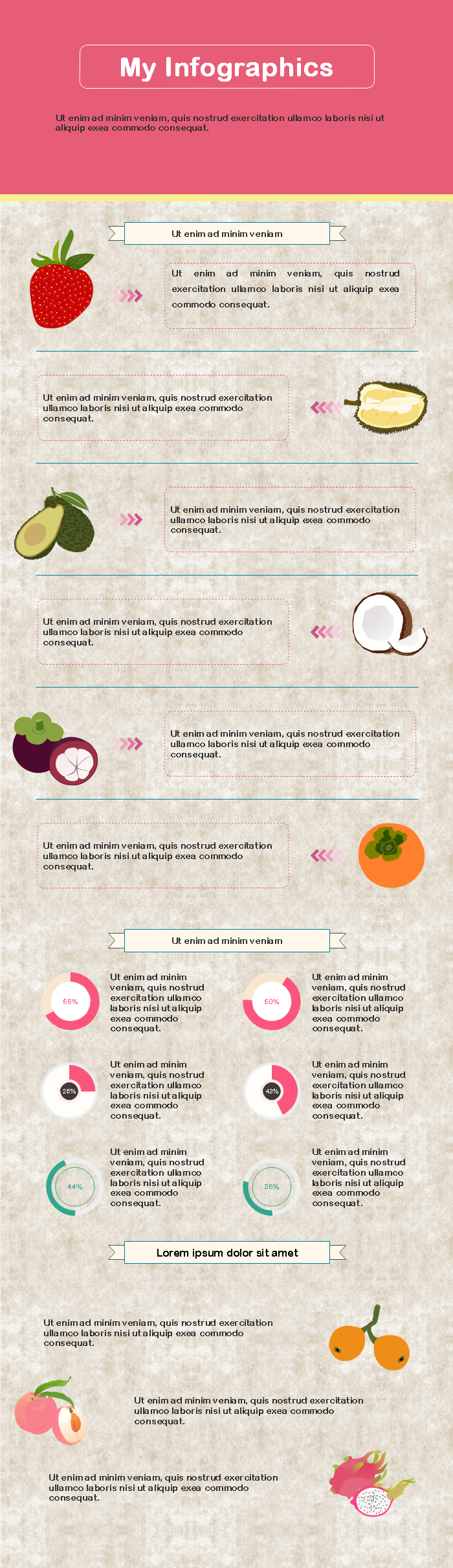
没有评论:
发表评论