Nowadays, if we have a complicated process hard to describe, we usually map out and create a flowchart to help people understand and modify the actions. We are familiar with creating flowchart on windows, but how to draw a flowchart on Mac? Just see following tutorial and you will find it can't be easier to draw on Mac.
Choose the Flowchart Software and Open a Template
Firstly, choose the flowchart software you like, then open a blank drawing page and the library including shapes needed for creating flowcharts for Mac OS X. On the File menu, point to New.-> Click Flowchart, and then double click Basic Flowchart.

Add Flowchart Shapes
From the left library, drag and drop shapes to the canvas. As you drag or move a shape, blue guidelines appear to help you align it with other shapes. -> Drag the green square handles to resize shapes. -> Change a shape's color and border by clicking any style under the Home tab in the Styles group.
Connect Flowchart Shapes
Click the floating action button to generate connectors between two shapes. Shapes are connected automatically in this way. If 2 shapes are aligned, a straight connector is produced. If not, a right-angle connector will appear. -> Right click a connector to change its style.

Use Connector tool under Home tab to connect shapes manually. You can choose from Right-angle Connector, Curved Connector, Straight Connector, or Freeform Connector.
To change all connectors quickly at one click, switch to Page Layout tab and then choose a predefined connector style.
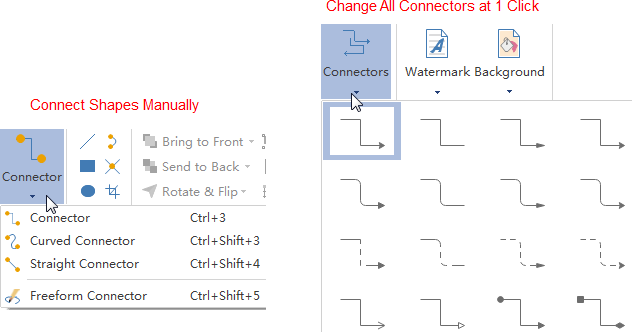
Add Flowchart Contents
Double click a shape or a connector to type in text. -> Press Ctrl + 2 to add more text boxes. Press Ctrl + shift + 2 to adjust text box. -> Choose a different font under Home tab. Customize the size, color and alignment by clicking the relevant menus. Click the arrow under Font Color for more Paragraph settings.
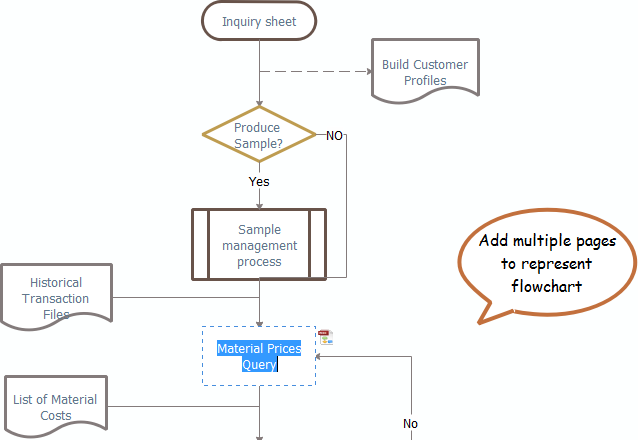
Change Flowchart Theme
By changing flowchart theme, you can enhance fill, line and text style altogether at 1 click. Switch to Page Layout tab, apply another theme in Themes group.
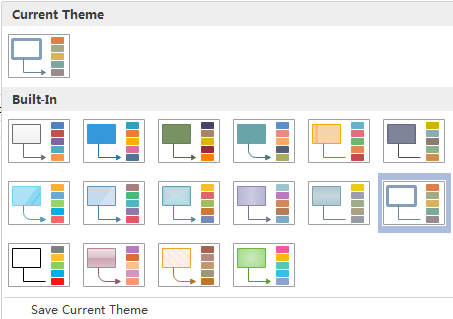
You can also change the theme color, theme font or theme effect individually as shown below.

Save or Export Flowchart
Click Save on File tab to save as the default format. Choose Save as on File tab to save as other formats. You can choose to save in local files or save in your Cloud.
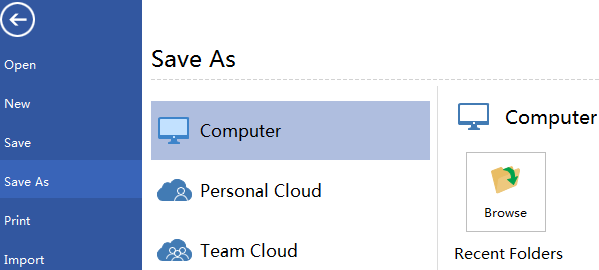
Hit Export & Send under File to export the flow chart as images, presentation slides and web documents and so on.

Then you can get a professional flowchart.
If any query, pls feel free to contact me.

没有评论:
发表评论