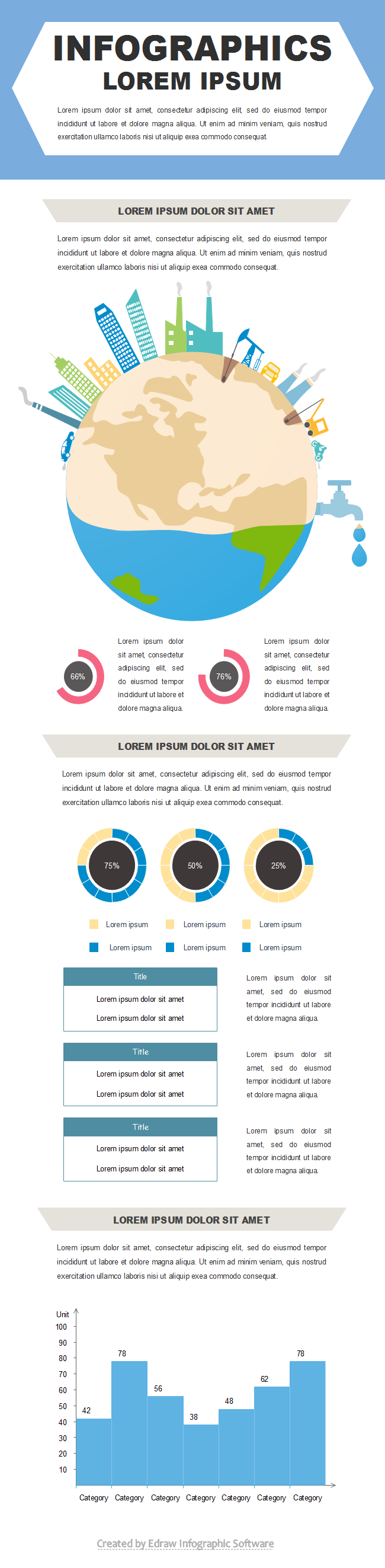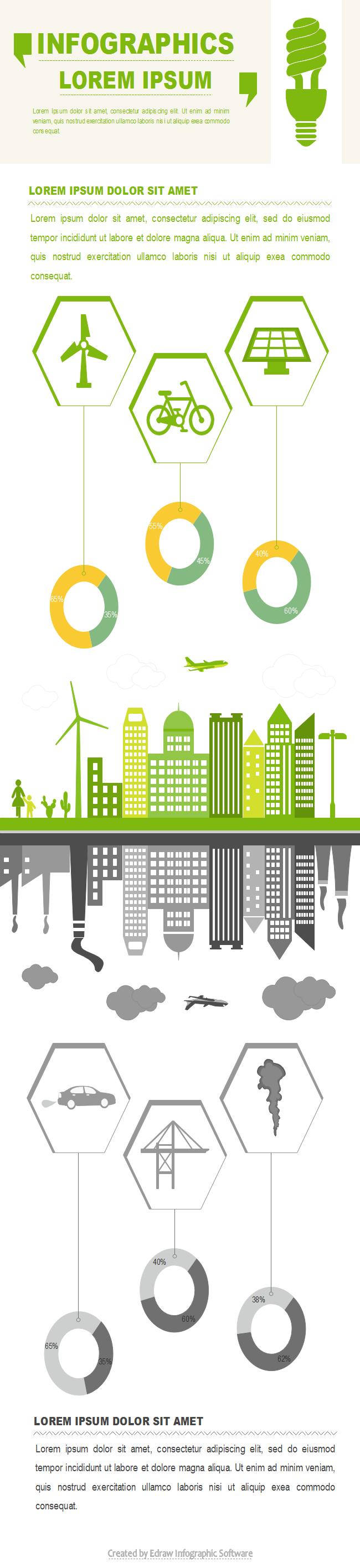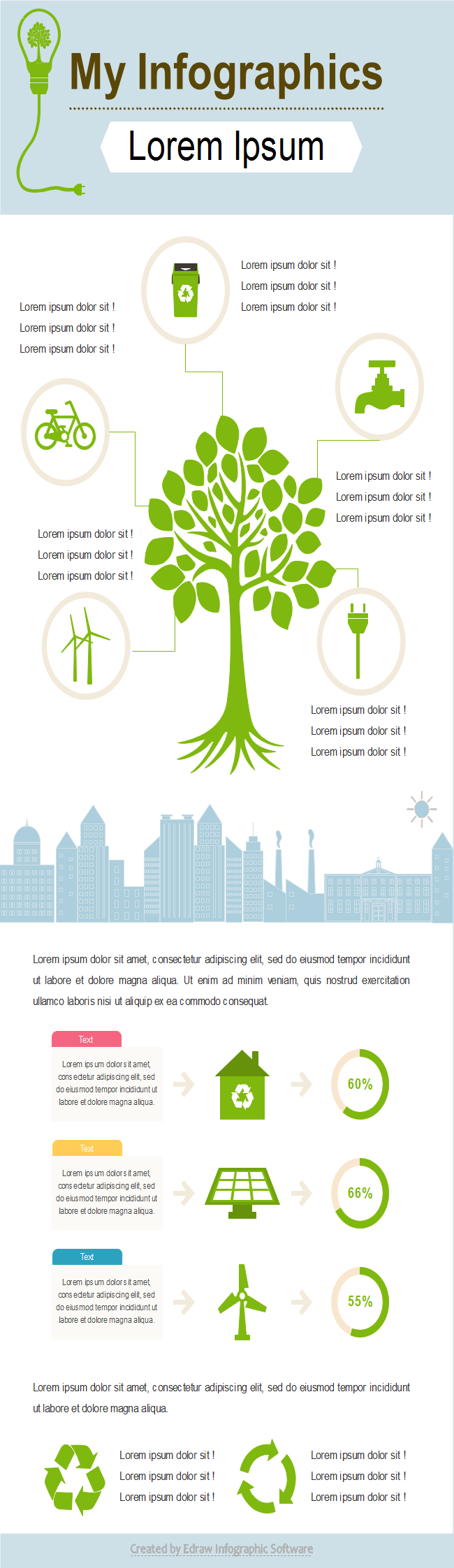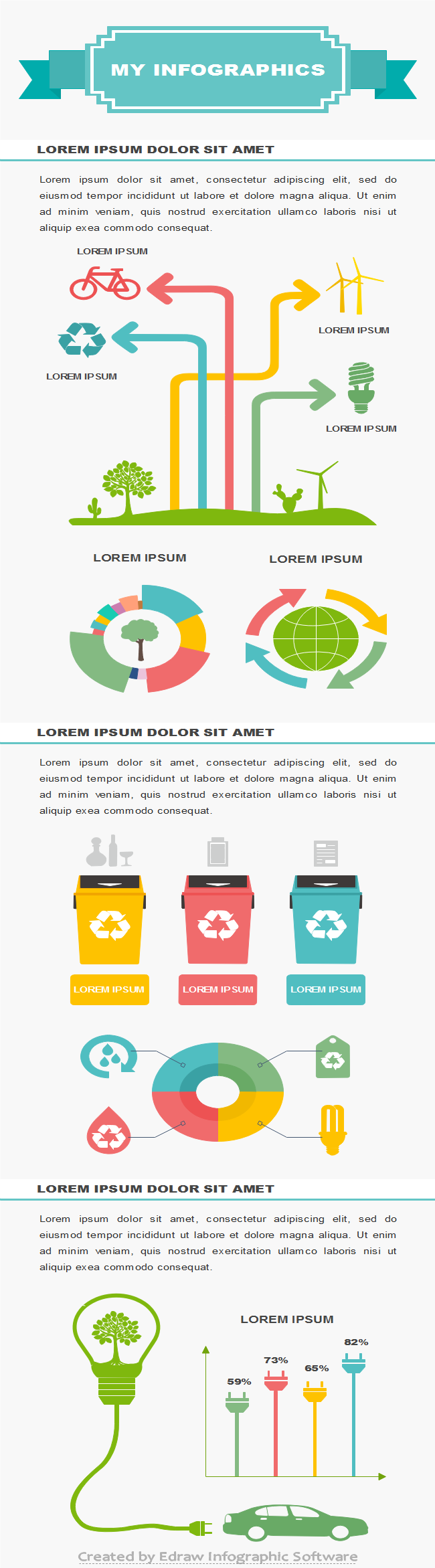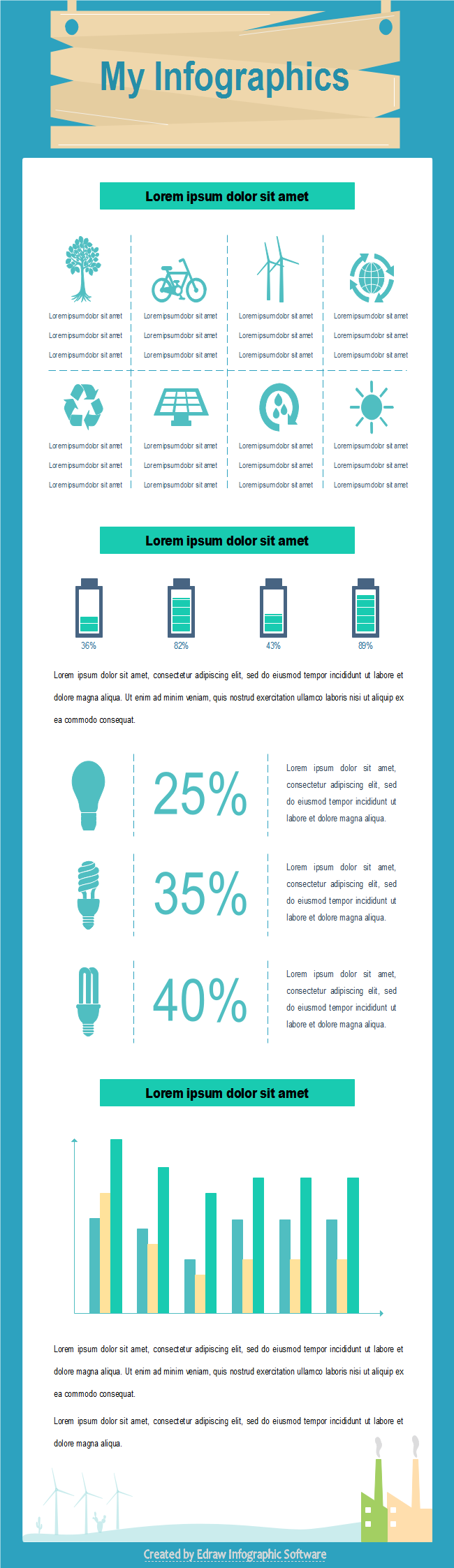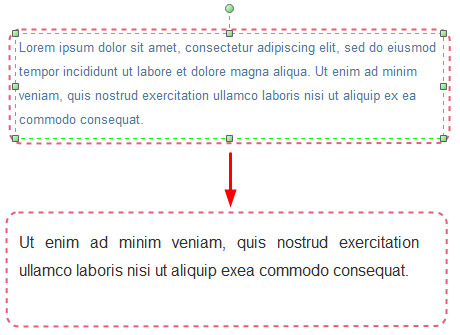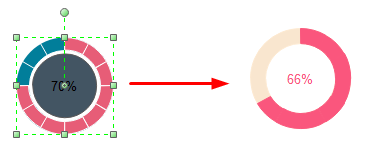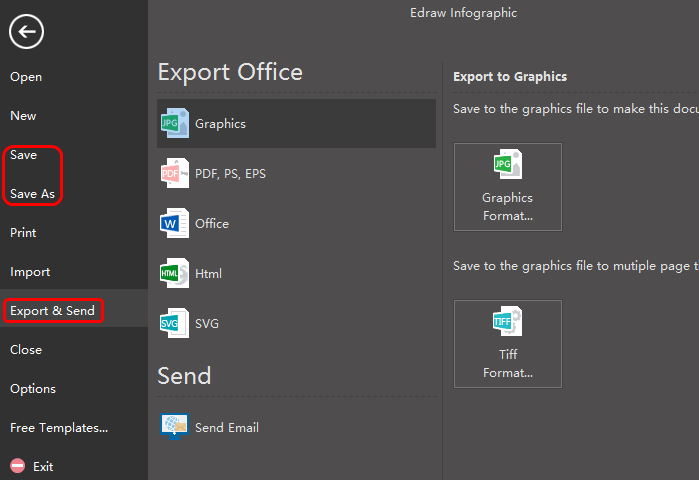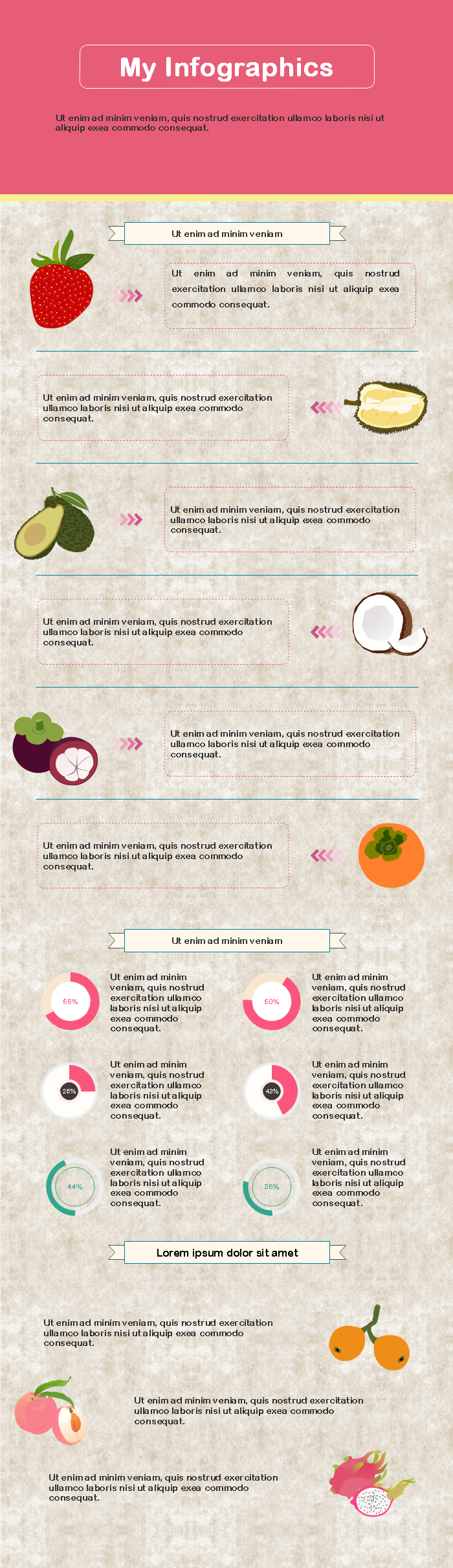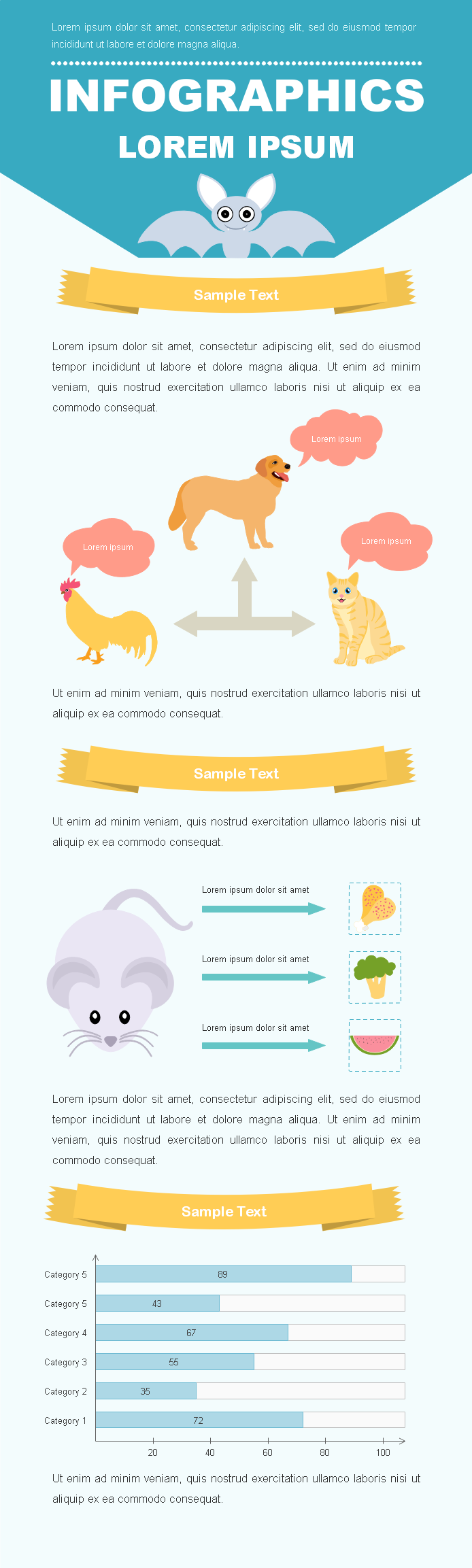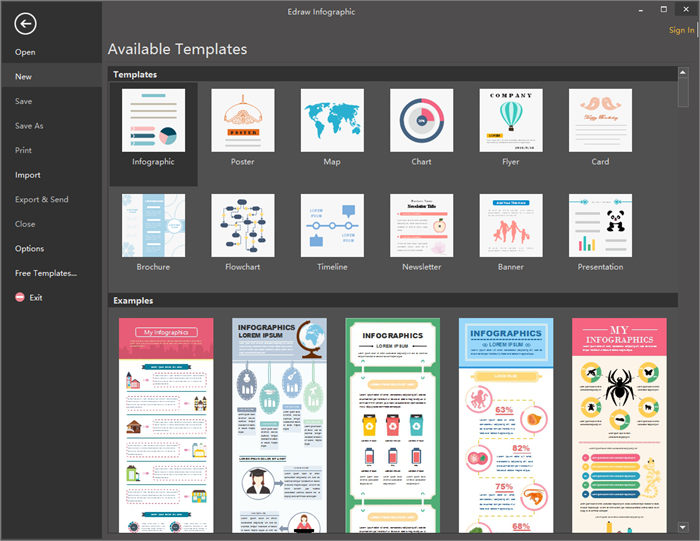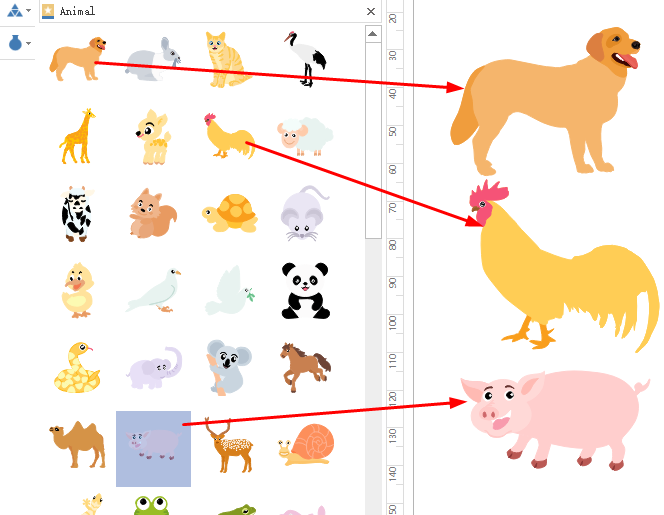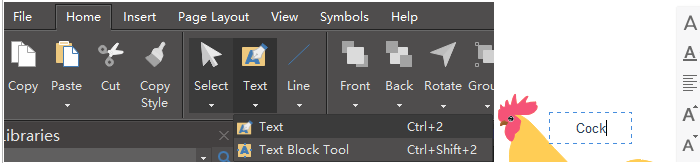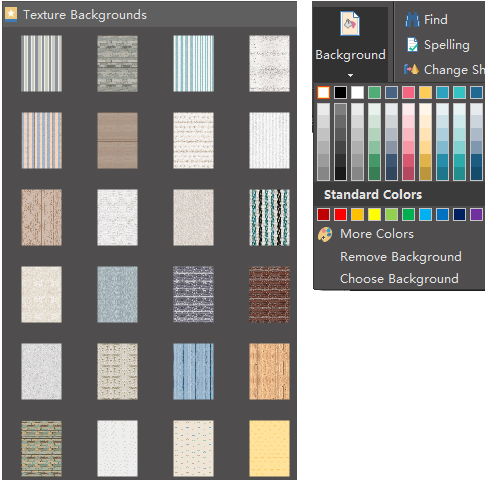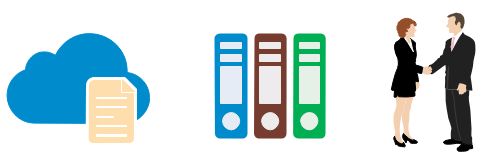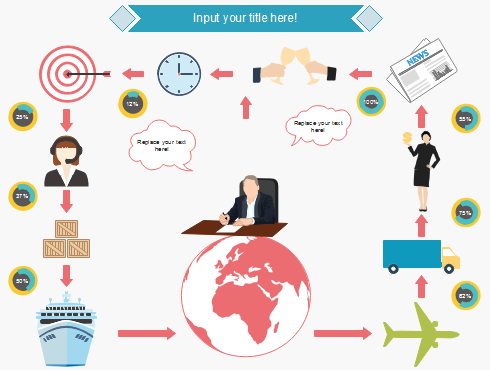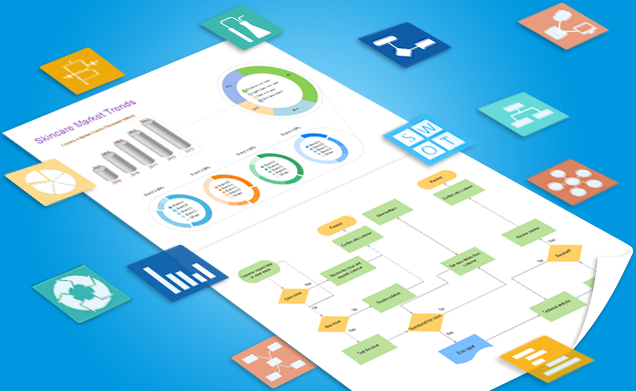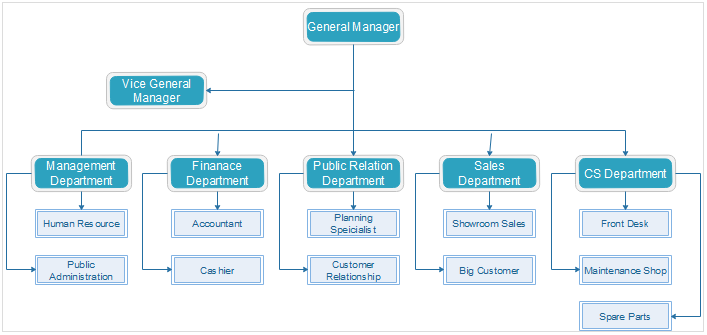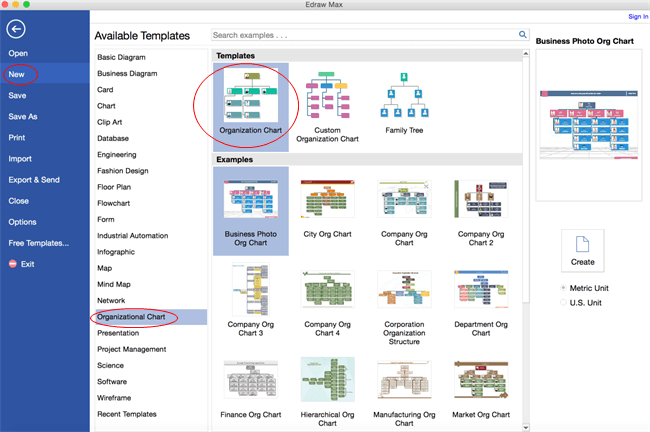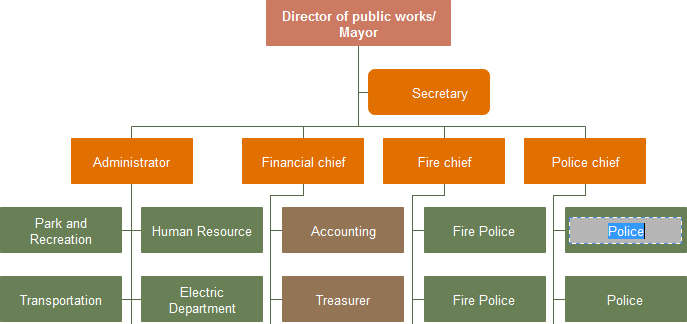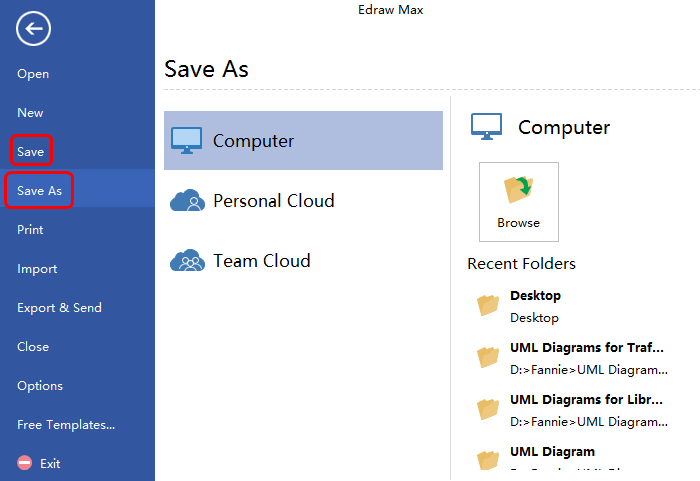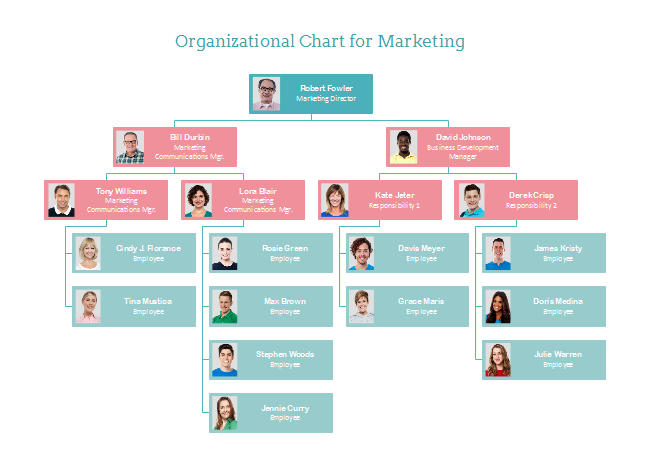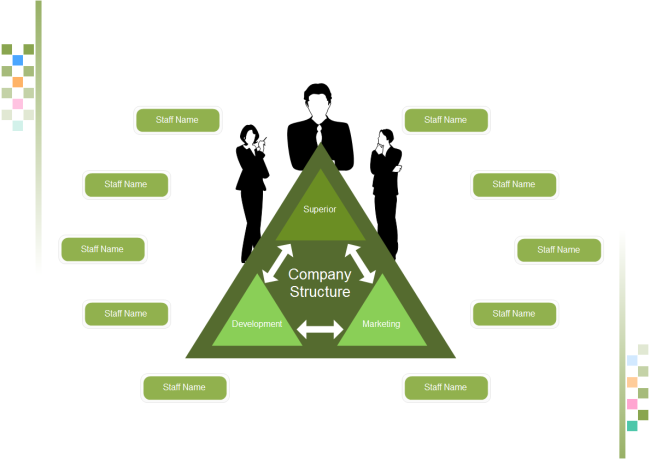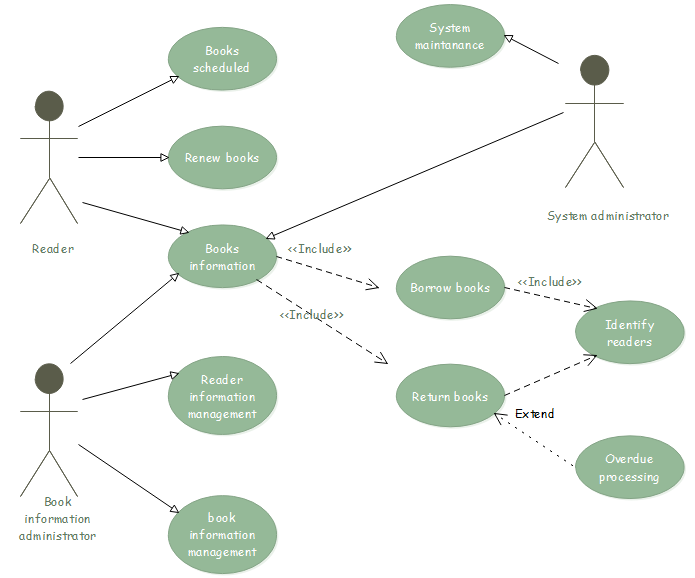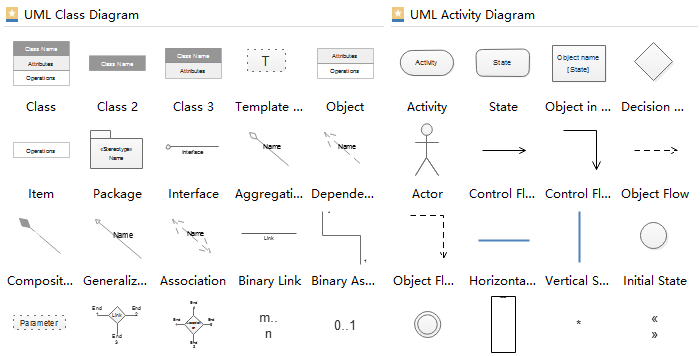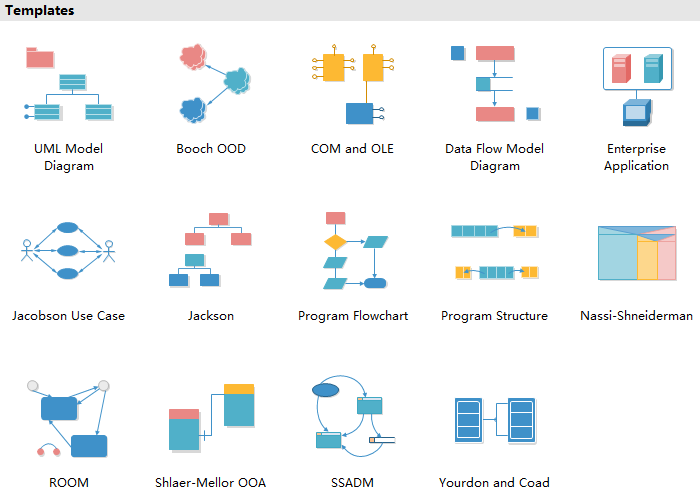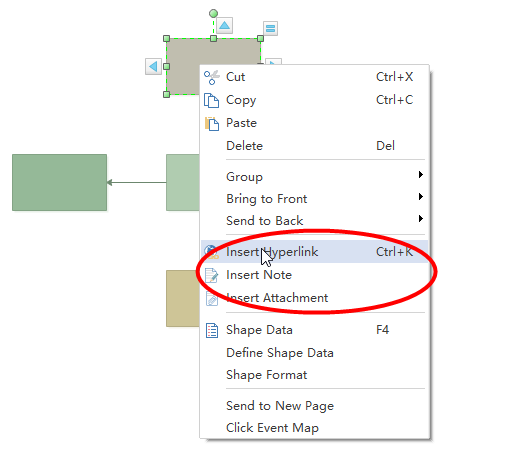A list of environment infographic templates showing how to protect the earth with vivid graphics and charts. The templates are easily editable and with various vector infographic elements that you can use to make professional-looking environmental infographics.
Infographics are the display of information in such a way that they can be easily understood at a glance rather than long boring texts. And infographics play a more and more important role in this information-flooded age because of its visual presentation. Environment infographics are one of the applications, which are key to better understanding some paramount environment topics like resource scarcity global warming, acid rain or ozone depletion, etc.
Environment Infographic Templates
Following are blank environment infographic templates created by our infographic maker. Please feel free to download and edit them if any interest.
Love Earth Infographic Template
This love earth infographic template shows a polluted planet with excessive factories and traffics. It also includes charts telling people with data how much the earth is damaged, and how urgent we should love and protect our earth.
Pollution Warning Infographic Template
Pollution likely affects over a billion people around the world, and it's time we begin and seriously protect and save the environment. Below is a pollution warning infographic template that you can use to educate people to realize the severe environmental situation. It uses green and gray colors to show the contrast of polluted and unpolluted environment.
Environmental Care Infographic Template
Environment protection is always an important issue. It's time to take actions to care and love our environment. This envrionmental care infographic template shows what we can do from our daily life to care and protect the earth.
Environment Guide Infographic Template
If you want to tell people what they can do to save the earth, you can use this environment guide infographic template. It gives some advices visually and vividly through the combination of images and texts. The template is fully customizable. You can change the text, color or images with your own.
Better Environment Infographic Template
There are many green tips to make our environment better. This better environment infographic template can help you visualize the tips. Click the infographic you can download the editable file and use it to represent all your ideas about environmental protection.